Back in July, I linked to a post that recommended 15 "must have" Freeware programs for filmmakers. Though it favored Windows users, it was still an interesting list of applications.
At the end of that post in July I mentioned that I'd try to add to that list, so here it is. Listed below are 21 freeware and shareware applications that I use regularly or which have, at the very least, really saved my butt a couple of times. There are only two duplicates betwen the FreekGeekery list and the one below.
Granted, some of these applications are, at best, only tangentially related to filmmaking. While it may not be as sexy as editing your latest masterpiece simple stuff like email, writing treatments, doing budgets, taking notes, and - yes - simply maintaining your computer probably constitute at least some of your time as a filmmaker. At least, I know it does mine. And you know what? That's okay. It's all part of the same process.
So on with the list. If you see a favorite application of yours missing from this list, by all means say so in the comments.
21 Mac Shareware Applications for Filmmakers
AppleJack
AppleJack is a system maintenance utility more than an application, and it's certainly not filmmaking related. So why list it? Because I find it indispensable when my Mac is acting up. When I was having problems with my Multibridge and OS 10.4.10, it was AppleJack to the rescue. Install it now and be thankful on that rainy day when your computer starts acting up.
Cost: Free
Audacity
Sound recorder and editor. Compare with Audio Hijack Pro (below).
Cost: Free
Audio Hijack Pro
Multifeatured sound recording application that lets you record internet radio, audio from Skype and iChat. Can be used to import analog (e.g., vinyl and cassettes) into iTunes. Etc. While there's some crossover between this and Audacity, the latter stands out as a sound editor, while Audio Hijack Pro lets you "hijack" streaming audio from various online sources. Both have their place in my Applications folder.
Cost: $32
Capture Me
Utility that allows you to capture screenshots even while playing a DVD on your computer. (OS X's built-in screencapture prohibits this.) Great for grabbing inspiring images to save for yourself or to share with collaborators.
Cost: Donationware
Celtx
A screenwriting and everything-but-the-kitchen-sink pre-production organizer. Celtx has been, for me, the buggiest application on this list. Then again, when you consider the sorry state of screenwriting applications on the Mac it starts to look okay. If you don't already have a screenwriting app that works for you, this is probably your best bet for now, mainly because it's free. Someday I hope to be able to give a forehanded compliment to a screenwriting app -- for now "It's free!" is the best I can muster. (If you think this sounds cranky, ask me what I think of some of the screenwriting software in the $200 range.)
Cost: Free
Cyberduck
Open source FTP and SHTP browser. For a long time I used RBrowser to connect to the SRF server. Now this does the job.
Cost: Donationware
DVD Spanner AKA Span DVD
Automates burning of folders of large files over several DVDs. I used this to backup onto DVD several P2 cards worth of footage shot this summer and it worked like a charm.
Cost: Free
DVDxDV
Converts DVD files to QuickTime, which allows you to edit them in Final Cut Pro. I use this in tandem with MacTheRipper (below) to make subject-based dvds of clips for class lectures. The "Pro" version has added features, including batch capture and better performance with widescreen anamorphic footage.
Cost: $25 (Standard version) or $80 (Pro version)
Journler
This is a virtual notebook for all those idea scraps -- text, web clippings, audio/video files -- that are floating around on your hard drive, on your desk, or in your head. Previously I had used SOHO Notes, and this compares favorably.
Cost: Donationware (personal use) or $25 (non-personal use)
MacTheRipper
Rips DVDs to your hard drive while removing the region coding and copy protection in the process. Controversial? Yup. Useful? You bet. The website notes that "MacTheRipper is intended to backup DVDs you have legally purchased for personal use. Any copyright-infringing activity you choose to perpetrate using this application is illegal, immoral, and beyond our control.â"
Cost: Free
NeoOffice
An open-source replacement for Microsoft's Office suite. Word processor, spreadsheet, etc. Not quite as elegant as MS Office, but you can't beat the price, and there's something to be said for supporting open-source programmers over global monopolies.
Cost: Free
Pacifist
Allows you to extract individual files and folders out of Mac OS X .pkg package files, .dmg disk images, and .tar, .tgz, and .tar.gz file archives. Definitely not something I use every day, but it helped me out in a big way once, so it gets a mention.
Shareware: $20
PDF Lab
If you're trying to generate a PDF by using OS X's "Print to PDF" you run into problems when using lame applications (that means you, Final Draft 6), which require you to print your title page separately from your main document. PDF Lab is my workaround.
Cost: Donationware
QuickTime Movie NoteTaker
Allows the taking of notes while watching dailies, transcribing video interviews, etc.
Cost: Free
SpamSieve
Precision spam killer. Worth every penny.
Cost: $30
SuperDuper!
Backs up and clones hard drives. If that sounds boring, well, it is. But I'll take "boring" over "drama" (read: drive failure without a backup) when it comes to hard drives.
Cost: Free
Taco HTML Edit
Full featured HTML and PHP editor. I use this to modify aspects of the SRF site.
Cost: Free
Transcriva
Great application for doing transcriptions of interviews. If you need video functionality, compare this with QuickTime Movie NoteTaker (above).
Cost: $19.99
Timecode Calculator
As its name suggests, this does one thing and it does it well.
Cost: Free or $7 (depends on which version you want)
Video Disk Space Calculator
Helps you compute hard drive space for different codecs. I use this thing more and more now that I'm not strictly working with DV-based footage.
Cost: Free
VLC Player
Multimedia player for various audio and video formats (MPEG-1, MPEG-2, MPEG-4, DivX, mp3, ogg, etc.) as well as DVDs, VCDs, and various streaming protocols. It can also be used as a server to stream in unicast or multicast in IPv4 or IPv6 on a high-bandwidth network.
Cost: Free
Finally, though I cannot vouch for them, Blender, Jahshaka, and CinePaint are all worth a look if you do animation or effects-heavy work.
If I've left something off this list, post a comment!
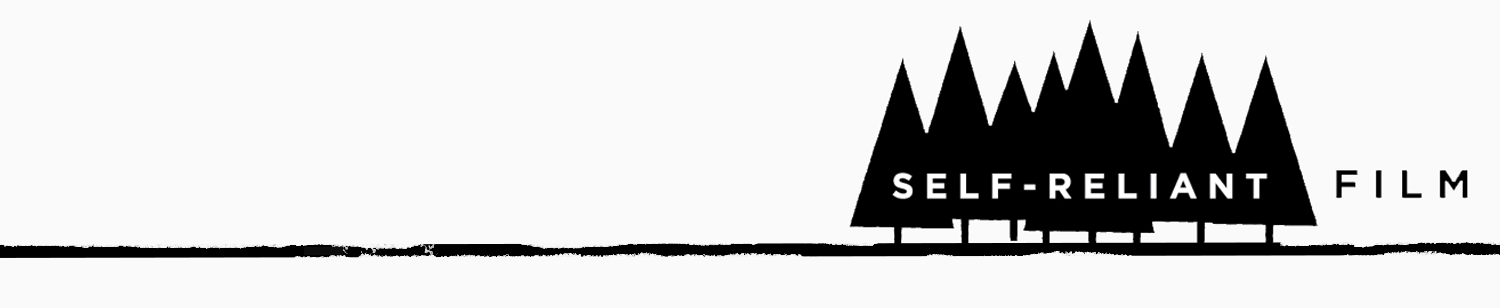
 Walter Biscardi, Jr. - Creative Cow MasterSeries
DVD-Rom - $49.95
Walter Biscardi, Jr. - Creative Cow MasterSeries
DVD-Rom - $49.95