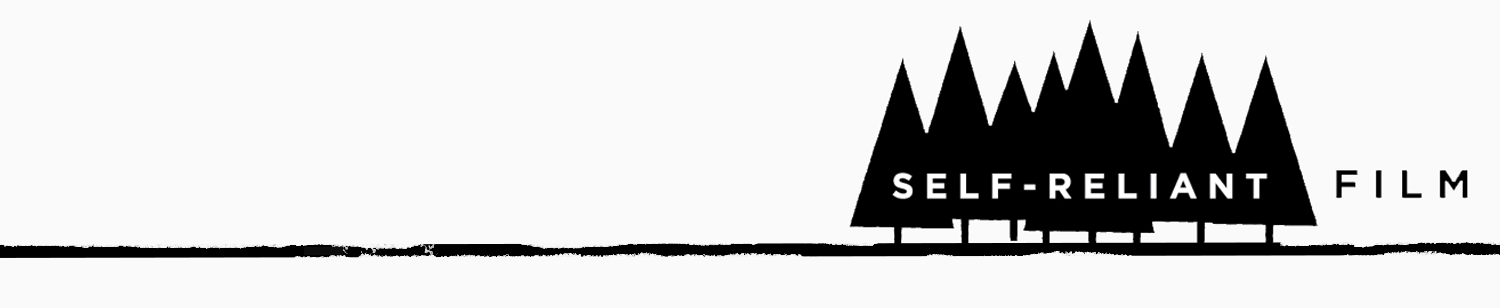I personally know of at least five filmmakers whose hard drives have gone buggy or outright died in the last month. The original internal drive on my old (2003) G5 was one of them. Kaput. So here are some quick tips in the public interest. Because I've been Apple-centric since, oh, 1984, this is for Mac users only. Sorry PC people. These tips aren't meant to be exhaustive -- they can't be, since hard drives crash for a number of reasons -- but if these tips... Can. Save. Just. One. Computer.... Well, you get the picture... Before you begin: First, having access to another Macintosh computer during the process of diagnosis and repair is essential. It doesn't have to be a supercomputer: My 2001 G3 iBook has saved my butt on a few occasions. The main thing is, the computer you use will need to have a firewire port so you can analyze your ailing drive in target disk mode. (If you don't know about target disk mode, read more here.) Having an internet connection will be useful too because you might need to download a program, look up some information, etc.
If you're having a problem with an external firewire drive, skip on over to Josh Oakhurst's site where he gives some fine tips.
If the problem drive is your computer's main (boot) drive, well, I feel your pain. Let's get started:
First, try to get the thing to mount on your second (working) computer's desktop. As mentioned previously, you do this using target disk mode. I'm going to assume this will work.
Let's stay optimistic and keep things simple at first. Hopefully, it's just a small problem.
1) Run Disk Utility Disk Utility is Apple factory software and it should be on every Mac computer. (You'll find it in Applications --> Utilities.) First, you'll want to select the problem drive in the left hand column and then select "Verify Disk." Assuming it shows some problems, click "Repair Disk." And cross your fingers. If this works for you, you got off lucky. While you're there you'll want to "Verify Permissions" and, if there are problems with permissions, "Repair Permissions."
Let's assume this didn't work. What next?
2) AppleJack Here's what Sourceforge.net has to say about Applejack:
AppleJack is a user friendly troubleshooting assistant for Mac OS X. With AppleJack you can troubleshoot a computer even if you can't load the GUI, or don`t have a startup CD handy. AppleJack runs in Single User Mode and is menu-based for ease of use.
If you don't already have it installed on your computer, you'll need to do that first. Follow the AppleJack ReadMe instructions and take it from there.
You tried AppleJack and it's still not working? Uh oh.
3) Disk Warrior Next I would recommend Disk Warrior by Alsoft. DiskWarrior is commercial software, so it actually, you know, costs money. It's worth it. It has saved at least one hard drive of mine. One of the nicer aspects about DiskWarrior is that you can purchase it by download so that you can start using it immediately (instead of, say, having to order it from an online vendor or buying it in a store). That is, if you have a working computer.
There are other applications out there -- Norton makes one, TechTool is another. Those may work, too, though their ratings on VersionTracker are not as high.
4) Data Rescue II If DiskWarrior doesn't solve your problems, there's probably little hope left for your drive... Still, there's hope for your information, and that's what's important.
I speak from experience: In May, I tried all of the above steps and nothing worked. I mean nothing. I pretty much gave my drive up for dead because DiskWarrior had worked like a champ for me before and even it wasn't helping things. Then I read a little about DataRescue II and decided to give it a shot.
Data Rescue II works. Basically, the program goes over your hard drive very, very slowly itemizing everything that it can. When it's done it then allows you to save (literally and figuratively) that information to another hard drive. The process can take days. You read that right. For my 160GB hard drive it took about 60 continuous hours for this process to work. But it did it -- it saved my information.
If you've gotten this far and nothing is working, well, I think it's time to evaluate just how valuable that information is. You've probably spent hours, and maybe dropped a couple hundred bucks, trying to fix the thing. Take a browse through the recent HDforIndies discussion (some people talk about freezing hard drives). If none of the suggestions there work, and you need the information that badly (and don't have a decent backup) move on to the next step.
5) Ship it off. You're going to need to send it to a company that specializes in disk repair. The good news is, they exist; the bad news is, you're going to pay for it. Luckily, this is something I've never had to do. One such company is TekServe. Another, DriveSavers, has repaired disks for everyone from Industrial Light & Magic and Pixar to Beck and Keith Richards (!?!).
Remember: I'm not a licensed (or, for that matter, unlicensed) Apple technician, hard drive repairman, or anything else. You follow these tips at your own risk, yadda yadda. This is simply stuff that's helped me.
Finally, two other things to consider:
1) Check your RAM. Once a computer I was using kept crashing. I thought it was the hard drive, but everything checked out okay. Reinstalled OS X. Still no fix. Then I tested the RAM: Bingo! A good tool for checking it: Rember.
2) If you're having a hard drive crisis right now, I know you don't want to hear this... but the reason it's probably a crisis is that you've not been doing regular back-ups. Using a computer without backing up your data is like driving without insurance. So: Make sure you have a hard drive that is dedicated to regularly backing up your data. And then do it. It's easier, of course, to backup data using an application like ChronoSync SuperDuper which is my NEW favorite, but there are other programs out there. The point is: If you're not backing your data up, you're asking for trouble.
Okay. That's all I got. Good luck.
ADDENDUM: Make sure you read the fine comments below, especially #3, which discusses Apple Hardware Test. That's an important step, and one I really should have included.